Instructions to manage online the "Card Print Service"
1) Login to en.nfordatadealers.com
If needed use the function Forgot Password? Here you can resume your password by your email or by company VAT number. You'll receive an email with password reset instructions.
2) Enter into “MY ACCOUNT” and select “Help Desk”
3) Inserting a new Card Printing Job
- Select the Priority – the standard is “To Do”, else you can choose Urgent, ASAP, Postponed
- Insert the Subject (Job Title), example: "Fitness Club Card"
- If available connect the ticket to the order
- In the Message box insert the Job details: quantity, printing type, personalizations, special instructions, etc.
- Attach a zipped file with job files (graphics, database, photos, etc.). The upload limit of each file is 50Mb, if needed upload more file to the Ticket
- Click submit: you'll receive a notification email with Ticket Number in the Subject and the Card Printing Job Summary
4) Job processing / Artwork approvals / Replays
Entering in the “Help Desk” you can follow all replays and order processing by Card Printing Department. Here you can add change requests, approve artworks or request corrections and follow the consignment date.
Remark: once the ticket is submitted you'll receive notifications by email for all changes. You can also replay by email or forward your request to print@infordata.it. If you replay by email you need to leave/put in the Subjet the unique ticket number, eg. ticket [#ABC-12345].
- after you ticket submission the Card Printing Department will send you the Graphic Proof that you have to confirm. The Graphic Proof usually is sent within 24h.
- replay to the Ticket Accepting the Graphic Proof or Request a change.
- In the “Help Desk” section will remain available all the files you had uploaded and comments you posted.